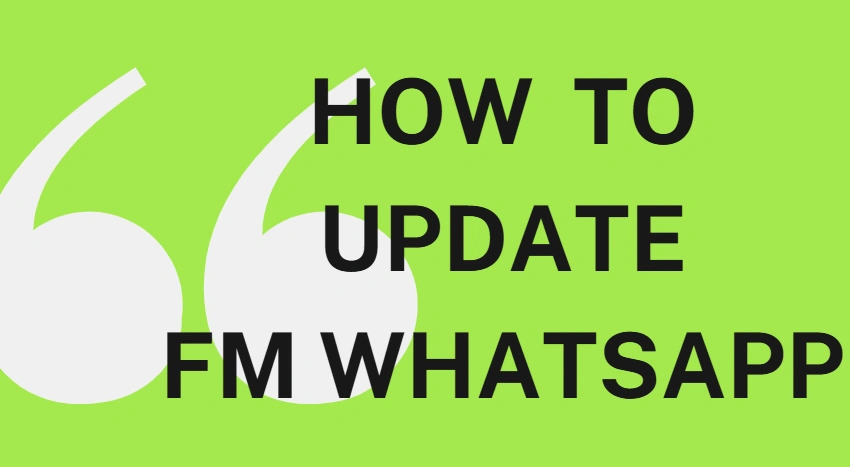How to Update FM WhatsApp: A Complete 2025 Guide
Tired of those annoying update reminders or crashing issues with FM WhatsApp? You’re not alone. As one of the most popular WhatsApp mods, FM WhatsApp offers enhanced privacy, themes, and features not available in the official app. But to enjoy these perks, keeping the app updated is essential. This guide walks you through how to update FM WhatsApp safely and efficiently in 2025.
How to Check Your FM WhatsApp Version Before Updating
Before you even ask how to update FM WhatsApp, you need to know which version you’re using. Here’s how to do it:
- Open FM WhatsApp
- Tap the three dots in the top-right corner
- Go to Fouad Mods > Updates > Check for updates
If there’s a newer version available, you’ll be notified. This in-built feature is handy and should be your go-to before looking elsewhere.
Easy Steps to Manually Update FM WhatsApp Safely
Now to the main part: how to update FM WhatsApp manually without uninstalling or losing your chats. Follow these steps carefully:
- Backup Your Chats: Go to Settings > Chats > Chat backup
- Download the Latest FM WhatsApp APK: Use trusted websites like: https://fmapkdown.com/
- Enable Unknown Sources: Go to Settings > Security > Enable “Install from unknown sources”
- Install the APK: Locate the downloaded APK file and tap to install.
- Open and Restore: Launch FM WhatsApp and restore your chats from backup.
Congrats! You’ve now updated FM WhatsApp successfully.
Why Updating FM WhatsApp Matters More Than You Think
Keeping FM WhatsApp updated isn’t just about new features—it’s a matter of performance, privacy, and security. Modded apps are often at risk of being outdated quickly due to WhatsApp’s frequent policy changes. An outdated FM WhatsApp version may:
- Fail to work properly
- Expose you to security threats
- Block you temporarily from WhatsApp
Always stay on top of updating regularly.
Auto Update Option – Is It Safe to Rely On?
Automatic updates for FM WhatsApp can be convenient but risky. Since FM WhatsApp isn’t available on Google Play, any “auto-update” happens via third-party links, which could be insecure. If you do enable auto-updates through the app’s settings:
- Always verify the source
- Double-check app permissions
- Keep a backup ready before each update
Our suggestion? Stick to manual updates for better control and safety.
Common Errors During FM WhatsApp Update (And How to Fix Them)
Updating isn’t always smooth. Here are some common issues when trying to update FM WhatsApp:
- “App Not Installed” Error: Usually caused by signature conflict. Uninstall the older version first (only if chat backup is done).
- Update Loop: Make sure you’re downloading the correct version.
- Crashing After Update: Clear cache or reinstall after backing up.
Knowing these ahead of time will save you a lot of frustration.
FAQ
Q1: Will I lose my chats when I update FM WhatsApp? A: Not if you back them up before updating. Always do a local or Google Drive backup first.
Q2: Can I update FM WhatsApp without uninstalling it? A: Yes! Just install the latest APK over the existing version after backing up your data.
Q3: Is updating FM WhatsApp illegal or unsafe? A: FM WhatsApp is a third-party mod, so it’s not officially supported by WhatsApp. Use it at your own risk and download only from trusted sources.
Final Thoughts
Updating FM WhatsApp isn’t just a technical chore—it’s a necessity. From better functionality to enhanced privacy settings, the benefits of staying updated are immense. Stick to trusted sources, always back up your chats, and stay informed. Whether you’re a long-time user or a newcomer, now you know how to update FM WhatsApp the smart way.